Download a zip file on your PC named “Pattern Password Disable” then copy and paste it to your SD card. Insert your SD card in your mobile phone. Restart your mobile phone in the recovery mode. Install the ZIP file in your card then restart your mobile phone. Now your phone is going to start without the Password lock screen. After the downloading is complete, you will now notice that Android Pattern Lock removing process has been started automatically. Don’t worry about your data on your phone as the. Download Android Pattern Unlocker for free. Tested Devices: 1.Samsung Galaxy Y 2.Samsung Galaxy Y Duos Procedure: 1.copy both files in root of memory card 2.Insert that memory card in your android device 3.Now switch off your device 4.Now press volume up + power + home button together to start recovery mode 5.In this mode touch will not work so navigate using volume up and down keys. Download a zip file named 'Pattern Password Disable' on your PC and move to SD card. Insert the card on your device Step 3. Restart your device into recovery mode. Flash the file on your card and restart the phone. Now your phone would boot up without lock screen. Don't worry if you had a gesture lock or password. Download the Flashable Pattern Password Disable ZIP file on your computer or android device and put it on an SD card. Insert the SD card into your phone. Reboot your phone into recovery. Flash the Flashable Pattern Password Disable ZIP file on your SD card.
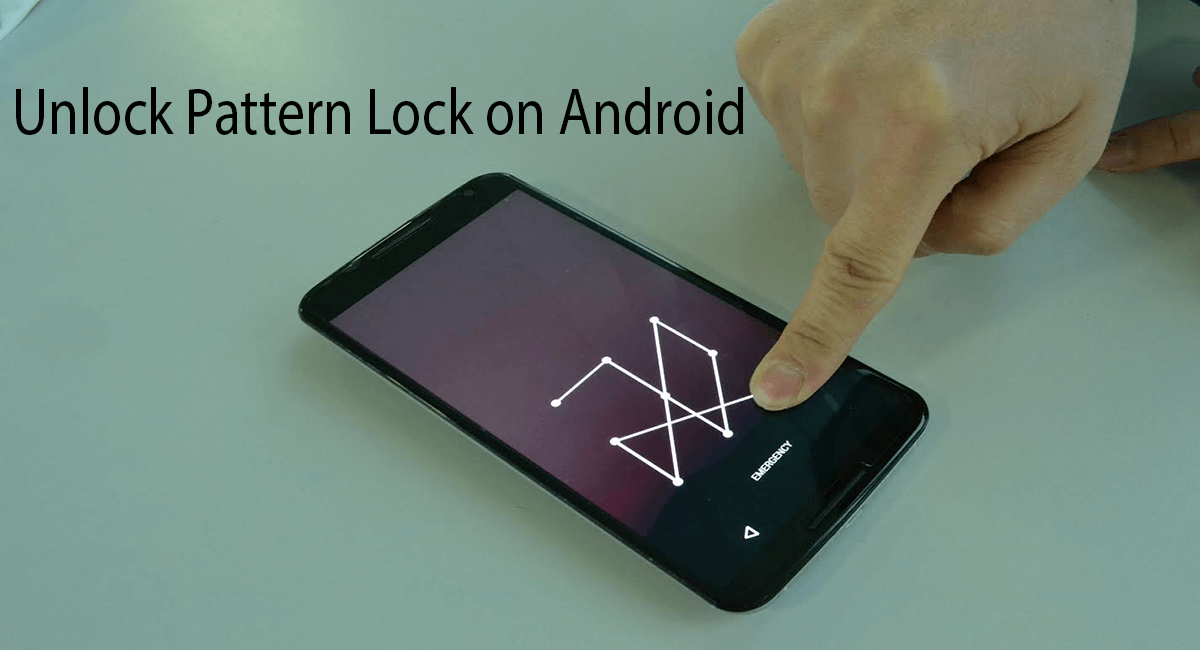
9 WAYS to Bypass Samsung Lock Screen Pattern, PIN, Password and Fingerprint
Forgot your mobile phone Password lock, PIN or Password?
Or your fingerprint lock is not working?
When it comes to your smartphone, you need to keep it locked either by Password lock or fingerprint lock. You don’t want your email, bank details, photos, videos, social media accounts, or even notes to be easily accessible to anyone who uses your smartphone.
Other than that, what if you lost your cell phone by mistake, you might just leave it at a restaurants table or in a cafe so yeah, it is by nature necessary to lock your mobile phone using Password lock or fingerprint lock or even both.
Well, it happens for most Samsung Galaxy smartphone users that they either forget the “Password lock”, or the “fingerprint lock” does not work for them sometimes. Below, you will find a list of “9 ways to Bypass Samsung lock screen”, including ways to unlock fingerprint lock, Password lock and pattern pin.
Choose the one that suits your situation!
1st Method: Find My Mobile feature to bypass Samsung screen lock:
This feature from Samsung enables you to Bypass Samsung lock screen and erase your forgotten Password lock,Bypass Samsung fingerprint lock and pattern pin.
First you must have previously signed up a Samsung account from your mobile phone, if you did then just follow these 5 easy steps:
- Log in to your Samsung account from PC or any other phone.
- Click “Lock My Screen” button.
- Enter your new PIN.
- Click the “Lock” button.
- It’s done! Wait a few minutes and it will change the Password lock to the new PIN that you entered in step 3.
2nd Method: Google Android Device Manager
Use this only if you have the Android Device Manager enabled on your mobile phone, it will allow you to set a new password. You can also erase all the data from your smartphone if you want using this way.
Eight Steps? Don’t worry. It’s fast!
Pattern Password Disable Zip Apk
- Go to Google Android – Device Manager using any mobile phone or PC.
- Log in using the same Google account that you used on your mobile phone.
- Choose the mobile phone you want to unlock from the window.
- Click on “Lock” button.
- “New lock screen” window will pop up, enter your new password and confirm it, below you will find an option to add a recovery message, and you can choose either to use it or not.
- Click on the “Lock” button that is next to cancel.
- If it’s all good you will see a confirmation message with “Ring, Lock, and Erase” buttons, then check your phone, you will see a required password field, just enter the password you entered in step 5.
- Go to settings and disable the temporary password. Done!

3rd Method: Dr.fone toolkit to bypass Samsung fingerprint lock:
Using Dr.fone – Android Lock Screen Removal you will Bypass Samsung lock screen including your Password lock, fingerprint lock, and pattern pin under 5 minutes only!
Dr.fone – Android Lock Screen Removal features
- Remove Password lock screen under 5 minutes only.
- No technological knowledge needed.
- Removes all screen lock types – pattern, PIN, password & fingerprints.
- No data will be lost.
- Supports any carrier including T-Mobile, AT&T, Sprint, Verizon etc.
- Works for all “Samsung Galaxy, LG, Motorola, Huawei, Alcatel, Sony Xperia”and many other android devices.
- Available to download on Windows and Mac.
Simple steps to “Bypass Samsung lock screen” using Dr.fone Android Lock Screen Removal:
First you must download their toolkit, Android Lock Screen Removal, then follow the below steps:
- Click on “More Tools” menu Choose “Android Lock Screen Removal” then connect your Samsung mobile phone to the PC and click “Start”.
- Turn off your mobile phone, hold home button, volume down and power button simultaneously and then press volume up button to get into the download mode.
- Download the recovery package to your mobile phone.
- Once the package is downloaded, you will see the process and your mobile phone Password lock will be gone.
4th Method: Google Login [Support only Android 4.4 KitKat or any lower version]
Four simple steps to Bypass Samsung lock screen for 4.4 Android KitKat or lower Android version:
- Enter the wrong pattern five times in a row.
- Choose “Forgot Pattern”.
- Enter your Google account login or backup PIN.
- Congratulations! Now your phone is unlocked.
5th Method: Disable Pattern, PIN, Password and Custom Recovery:
In order to Bypass Samsung lock screen using this way, you need an SD card for your mobile phone and a person who at least knows what are “custom recovery” and “rooting”, if you do, then just install any kind of customer recovery and follow the below steps.
- Download a zip file on your PC named “Pattern Password Disable” then copy and paste it to your SD card.
- Insert your SD card in your mobile phone.
- Restart your mobile phone in the recovery mode.
- Install the ZIP file in your card then restart your mobile phone.
- Congratulations! Now your phone is going to start without the Password lock screen.
Don’t worry if you see a Password lock on your screen, just put any password and it will work.
6th Method: Easily Delete the Password File Using ADB:
Use this method to ‘Bypass Samsung lock screen’ from “Samsung S8, J7, S3, S4, S5, S6, S7, On 5, On 7, note 4, s6 edge” only if you’ve previously connected your android device to the PC and enabled USB Debugging.
Three easy and simple steps:
- Use your USB cable to connect your mobile phone to your PC.
- On your PC, search for command and open it, then copy “adb shell rm /data/system/gesture.key” and paste it in the command, press enter.
- Restart your phone and it will start with no lock but you must set a new Password lock, fingerprint lock or pattern pin before you ever restart it again.
7th Method: Factory Reset [Hard Reset Samsung Galaxy Devices]
Most people hate this way because it will erase everything from the phone, but sometimes it is the only way that works, so use it only if all the ways that are listed here didn’t work. It works perfectly for “Samsung S8, J7, S3, S4, S5, S6, S7, On 5, On 7, note 4, s6 edge” you can easily “hard reset” any android device using these steps:
- Hold the (Power button and Volume down) at the same time, then a menu will show up.
- Scroll down to “Recovery Mode” using the volume down button and select it by pressing on the Power button.
- Hold the Power button and press the Volume up button one time only.
- You will see many options there, scroll down using volume down button and choose “Wipe Data/Factory Reset” by pressing the power button.
- When it finishes, select “Reboot System Now” and your phone will start like it’s new.
8th Method: Boot in Safe Mode [Using Volume Buttons]
If you are using other than the phone’s lock screen app, then you can Bypass Samsung lock screen using this way.
- Open up the Power menu from the lock screen, press and hold “Power Off” option.
- It will ask if you want to boot in safe mode, choose “OK”.
- Your phone will start without a Password lock screen.
- Uninstall the app that you used to set your forgotten password.
- You’re done! Restart your mobile phone to get back to the normal mode.
9th Method: Other Methods To unlock Samsung Lock Screen, Pattern, PIN, Password or Fingerprint scanner:
This one works but not on all mobile phones. Try your luck!
- Call your phone from any another phone.
- Answer your own call.
- Press the back button without disconnecting the call.
- Now you can access your mobile phone normally, just go to settings and remove the password, it will ask you about the forgotten password so just try any different ones that you remember.
You don’t want to forget your password again!
To avoid this from happening again, you can just write your Password lock and your pattern pin somewhere on your PC, or a small piece of paper and just put it in your wallet so you can find it wherever you go!
Dr.Fone:
Dr.Fone is considered as the top provider for Android and IOS recovery software across the world, so it’s highly recommended to use dr.fone Android Lock Screen Removal when you have any related problems, it will help you to Bypass Samsung lock screen under 5 minutes and without losing any data you have on your mobile phone.
Last Words:
So, this is the complete guide to remove screen lock, locked pattern, locked PIN, Password lock, Fingerprint lock from “Samsung S8, J7, S3, S4, S5, S6, S7, On 5, On 7, note 4, s6 edge” devices.
'I forgot the lock screen password on my Samsung phone. How can I access my Samsung without password? Is there a good way to bypass Samsung's lock screen pin / password / pattern / fingerprint?Thanks very much. '
Also Read:
How to Backup Samsung Galaxy to PC
How to Bypass Samsung’s Lock Screen PIN/Password/Pattern/Fingerprint
| Method 1. Use Broken Android data Extraction |
| Method 2. Use 'Find My Mobile' feature on Samsung Phone |
| Method 3. Use Android Device Manager to Bypass Samsung Password |
| Method 4. dr.fone - Android Lock Screen Removal |
| Method 5. Google Login (Supports Only Android 4.4 or Lower) |
| Method 6. 'Pattern Password Disable' and Custom Recovery (Requires SD Card) |
| Method 7. Delete Samsung Password File Using ADB |
| Method 8. Factory Reset to bypass Samsung Lock Screen |
| Method 9. Boot into Safe Mode |
1 Launch Program
Download, install and launch this software on your computer. Then connect android phone to the computer with USB cable. And choose Broken Android Phone Data Extraction on the interface.

2 Select Mode
Choose which situation that your device is in and click the Start button to move on. Then select the device name and device model correctly and click Confirm.
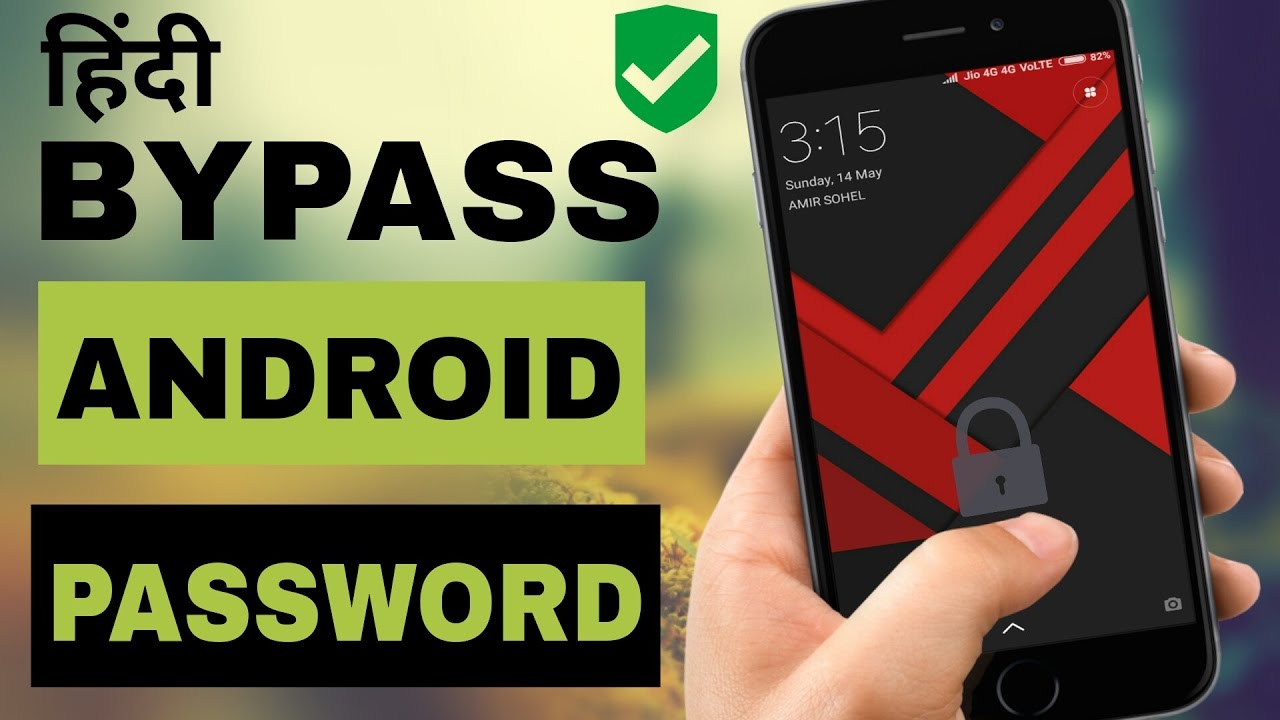
3 Scan Data
Follow the on-screen instruction to enter Download Mode: power off the phone – press and hold the Volume Down + Home + Power button together – press the Volume Up button, and then click the Start button to start the scanning process.
4 Recover Data
The program will start to download the matching recovery package and repair the Android system and then lead you to the recovery interface that you are able to extract the data on your device. Preview and mark the items you want to recover and click Recover to save them to your computer.
You should back up data from Android to computer regularly, preventing data loss. That’s all for recovering data from Android phone with broken screen. This broken Android Data Recovery program will scan your phone and SD card deeply to find the data for you. You can select and recover any data from broken screen Android phone to computer.
All Samsung devices come with 'Find My Mobile' feature. In order to bypass Samsung lock screen pattern, PIN, password and fingerprint, you can just follow the below steps to get it done.
Step 1. First of all, set up your Samsung account and log in.
Step 2. Click 'Lock My Screen' button.
Step 3. Enter new PIN in the first field
Step 4. Click 'Lock' button at the bottom
Step 5. Within few minutes, it will change lock screen password to the PIN so that you can unlock your device.
To know how to unlock samsung phone lock password with Android device manager, make sure Android Device Manager is enabled on your device.
Step 1. Visit google.com/android/devicemanager on other smartphone or PC.
Step 2. Log into your Google account that you used on your locked device.
Step 3. Choose the device you want to unlock in ADM interface
Step 4. Click on 'Lock' option.
Step 5. Enter a password. There is no need to enter any recovery message. Select 'Lock' again.
Step 6. You would see a confirmation below if it is successful, with 'Ring, Lock and Erase' buttons.
Step 7. Now you must get the password field on your phone where you can enter your new password and your phone will be unlocked.
Step 8. Go to lock screen settings on your device and disable temporary password.
Method 4. dr.fone - Android Lock Screen Removal
If the above two steps don't work, don't worry! You may consider using professional support with dr.fone - Unlock (Android) . With dr.fone, you no longer have to use any other unlock tools on your Android device. You can easily bypass Samsung lock screen pattern, PIN, password and fingerprint.
Step 1. Choose Unlock among all the options. Connect your Samsung device to the PC and click 'Start'.
click start to unlock samsung phone lock password
Pattern Password Disable Zip File
Step 2. Turn off the phone, hold Home button, volume down and power button simultaneously and then press volume up button to get into the Download Mode.
Step 3. Now you will download recovery package to your device.
Step 4. Once the package is downloaded, you can see the process and get the device unlocked without having to enter any password. The whole process to bypass Samsung lock screen will not cause any data loss.
confirm if your phone still has screen lock
Method 5. Google Login (Supports Only Android 4.4 or Lower)
If your device is still running on Android 4.4 or lower, here's how to bypass Samsung lock screen fast.
Step 1. Enter the wrong pattern for five times
Step 2. Choose 'Forgot Pattern'
Step 3. Enter your Google account login or backup PIN
Step 4. Now your phone would be unlocked.
Method 6. 'Pattern Password Disable' and Custom Recovery (Requires SD Card)
To use this method to bypass Samsung lock screen, you should be an advanced user who knows what 'custom recovery' and 'rooting' actually mean. You have to install any kind of customer recovery and you should have an SD card on your phone. SD card is required to move a ZIP file to the phone and it is the only way to transfer the file when the device is locked.

Step 1. Download a zip file named 'Pattern Password Disable' on your PC and move to SD card.
Step 2. Insert the card on your device
Step 3. Restart your device into recovery mode.
Step 4. Flash the file on your card and restart the phone.
Step 5. Now your phone would boot up without lock screen. Don't worry if you had a gesture lock or password. All you need to do is to input random gesture or password and it will be unlocked.
Pattern-password-disable.zip Signature Verification Failed
It is yet another option that will work only when you have enabled USB Debugging previously on your device and your PC is allowed to connect via ADB. If you meet such requirements, it is ideal to use this method to unlock Samsung lock screen.
Step 1. Connect your device to the PC using USB cable and open Command prompt in ADB directory. Type the command 'adb shell rm /data/system/gesture.key' and then Enter.
Step 2. Restart your phone and secure lock screen must be gone and you can access your device. Be sure to set new PIN, pattern or password before rebooting again.
Factory reset is the best option in almost any case if one of these solutions couldn't work. According to your device type, the process may vary. In most devices, you have to turn off the device completely to start the process. But this method will delete all the precious data on the device after factory reset.
Step 1. Hold the power button and volume down at the same time. It will open Bootloader menu.
Step 2. Press volume down button two times to choose 'Recovery Mode' and select it by pressing 'Power' button.
Step 3. Hold down the power button and tap 'Volume Up' once and you would enter 'recovery' mode.
Step 4. Choose 'Wipe Data/Factory Reset' option by using volume buttons.
Step 5. Select it by pressing Power button.
Step 6. Select 'Reboot System Now' once the process is done.
Backup your Samsung phone regularly in case any data loss in the future.
Method 9. Boot into Safe Mode
If you are using a third-party lock screen app and you want to bypass Samsung lock screen, you can boot your device into Android Safe Mode.
Step 1. Open up the Power menu from the lock screen and press and hold 'Power Off' option.
Step 2. It will ask if you want to boot in safe mode. Tap 'OK'
Step 3. Once the process finishes, it will temporarily disable the third-party lock screen.
Step 4. Uninstall the third-party lock screen or just reset the data.
Step 5. Reboot your device and get out of safe mode.
Step 6. Now the irritating lock screen app is removed completely.
There are many unexpected surprises in my life. In order to avoid data loss, we must regularly store our important data on the computer.